YouTube is an incredibly useful platform for learning and entertainment. However, lengthy videos can be time-consuming to watch in full. This is where Claude AI comes in handy.
Claude is an artificial intelligence assistant created by Anthropic to be helpful, harmless, and honest. With Claude’s summarization capabilities, you can get concise overviews of YouTube videos to save time while still absorbing key information.
In this comprehensive guide, we will cover how to leverage Claude AI to summarize YouTube videos in order to extract the most important details. We will go over workflows, best practices, formatting considerations, and more so you can fully utilize this automated tool. Let’s get started!
Obtaining the Video Transcript
The first step in summarizing a YouTube video with Claude is to obtain the video’s raw text transcript. This gives Claude the information it needs to analyze and summarize. Here are two options for getting transcripts:
Use Auto-Generated Captions
- YouTube provides automatic captions for many videos. While these may contain errors, they provide the overall text.
- On the video, click the “CC” button to enable captions if available.
- Under the video title, click “More” then “Transcript” to view the raw auto-caption text.
- Copy this text to use for summarization.
Use Third-Party Transcription Services
- More accurate services like Otter.ai and descript can provide better transcripts.
- You’ll need to copy the video URL, paste it into the service, let it process, then copy the finished transcript.
- This route takes more effort but yields better summarization quality.
Preparing the Transcript
Before uploading the transcript to Claude, it helps to prepare it so Claude can correctly analyze the text:
- Paste the text into a plain text editor like Notepad or TextEdit.
- Remove any timecodes like “[00:01]” since these won’t useful for summarization.
- Fix any apparent incorrect transcriptions if you notice errors.
- Split the text into logical paragraphs of 3-5 sentences each rather than having a huge block of text.
- Delete any final credits or donate plea transcripts which are irrelevant to the main summary.
- Save this prepared transcript text file to upload to Claude.
Uploading and Configuring in Claude
Claude offers a thoughtful interface for uploading documents and configuring how you want them summarized. Here is the process:
- Go to the Claude AI web portal where you have an account.
- In the “New Request” box at the top, choose “Upload” then “File”.
- Select your prepared YouTube transcript text file to upload.
- Claude will process the document and add it to your list. Click on it when ready.
- By default, Claude shows a “TLDR” quick summary. But you can customize how Claude will analyze and summarize the content under “Full Summary”.
- Choose length options like “1 paragraph”, “2 paragraphs” or a specific “Word” count. Longer videos may need a higher word count.
- Select the “Relevance” rating between 1-10 where higher values tell Claude to focus on most relevant information.
- Pick “Formality” rating between 1-10 depending on your preferences for tone/style.
- Leave other options as their defaults for now as you test.
- Finally, click “Summarize” and Claude will process an optimized summary for you!
Working With the Summary
Once Claude has processed a summary, there are additional options for refining and getting the most use out of it:
- Read through Claude’s initial summary and assess if it covers the key points you were looking for at an appropriate length/depth.
- If the summary is missing anything important, try adjusting the Relevance and Length settings to tweak how Claude prioritizes information.
- For longer/complex videos, request multiple paragraph summaries and use the “Next Paragraph” button to view these sequentially.
- Download the summaries as plain text or Markdown files for saving and sharing.
- You can also copy and paste the summaries into documents where you can edit them further before use.
- Retry summarizations of the same transcript while adjusting parameters until you get the best result. Claude will iterate and learn.
By experimenting with the available configurations, you can educate Claude to produce custom video summaries tailored to your needs.
Use Cases and Applications
Now that you know the complete workflow for summarizing YouTube videos with Claude, let’s discuss some of the most valuable real-world uses and applications:
Learning Assistance
- Get summaries of educational videos to reinforce key learnings faster. Great for online course content.
Research Gathering
- Compile summaries around certain topics of interest videos for focused research.
Productivity
- For lengthy videos like talks/speeches, get key insights faster to save time.
Memory Retention
- Revisit video summaries later to remind yourself of the most relevant details.
Content Creation
- Repurpose summarized insights into your own content with citations.
Passive Listening
- Listen to lengthy videos in the background while reviewing the Claude summaries.
Sharing with Others
- Pass along relevant summarized video insights to colleagues and friends.
Analysis and Reporting
- Run transcripts of multiple related videos to compare and analyze the summaries.
The applications are vast. YouTube videos hold a wealth of information, and Claude’s summarization capabilities unlock this knowledge so you can utilize it in all sorts of ways.
Best Practices For Quality Results
Through our testing, we have compiled some best practices for getting the highest quality Claude video summaries:
- Carefully prepare transcripts by correcting errors, removing fluff/irrelevant pieces, and structuring paragraphs.
- For long videos, break transcripts into logical segments and summarize segments individually.
- Try summarizations using different parameter configurations, compare results, and tweak based on your goals.
- For optimal accuracy and relevance, provide Claude with some pre-context about what the video is regarding and what you hope to get from the summary before generating.
- Double check final summaries against your own understanding by rewatching portions of the associated video to validate accuracy.
- Where you notice issues or gaps in comprehension, use the “Give Claude Feedback” feature to improve its training.
Following these tips will help Claude’s algorithms fine tune to your video input and needs over time.
Limitations to Be Aware Of
While Claude’s video summarization capabilities are very impressive, the technology does still have some limitations to be aware of:
- Heavily relies on transcript accuracy, so errors and poor captions will cause issues.
- Difficult to summarize certain video styles like lectures with lots of disjointed slides/text.
- Can struggle with summarizing very complex, technical, or esoteric topic videos.
- Doesn’t interpret and summarize visual information – only text transcripts.
- Increased risk of bias, inaccuracies, and misrepresentation of information.
- Be selective and vet summaries rather than wholly relying on them.
Keep these cautions in mind as you utilize Claude for video summarization. And provide feedback to Claude when you notice inconsistencies so it can continue improving!
Conclusion
In closing, leveraging Claude’s AI summarization for digesting YouTube video content can be extremely useful, but does require an intentional workflow and some learning to apply most effectively. Spend time preparing transcripts, configuring parameters, interpreting results, and providing feedback to Claude. This will empower you to extract key insights much more efficiently so you can maximize the value of informative YouTube videos.
We hope these comprehensive guidelines give you a great starting point for integrating Claude into your YouTube learning and research habits. As the technology progresses, so too will the capabilities for distilling the knowledge abundantly available through online video content.
FAQs
What types of YouTube videos can Claude summarize?
Claude can summarize most educational, informational, documentary, and instructional YouTube videos. It analyzes the auto-generated or manually transcribed text, so it does best with videos that have clear speech and an accurate transcript.
Does Claude understand the video like a human would?
No, Claude only has access to the video’s textual transcript. It does not interpret visuals, body language, tone, or other contextual cues. This can limit its comprehension compared to a human viewer.
Can I correct or improve Claude’s summary?
Yes! Use the “Give Feedback” feature to suggest changes if you notice Claude’s summary missing or misrepresenting key information from the video. This will help Claude’s machine learning algorithms improve over time.
What parameters can I customize when generating a summary?
You can configure length, relevance rating, formality rating, and more. Experiment with these parameters to produce better customized summaries optimized to your needs.
How do I get the best quality summaries from longer videos?
Break long videos into logical segments by topic or chapters first. Summarize these segments individually, then combine for the complete summary. This allows more focused, targeted analysis.
Is Claude biased or impartial in its summarization?
Claude aims for impartiality, but no AI system is perfect. Review its reasoning carefully and provide feedback on any apparent biases or inconsistencies you notice.
Can I download and export the summaries?
Yes, Claude allows easy exporting as plain text or markdown files for portability and sharing summaries with others when helpful.
Does Claude store or have access to the original YouTube videos?
No. Claude’s systems only ever have access to the transcribed text uploaded for analysis. This protects privacy unless that transcript contains personal information.
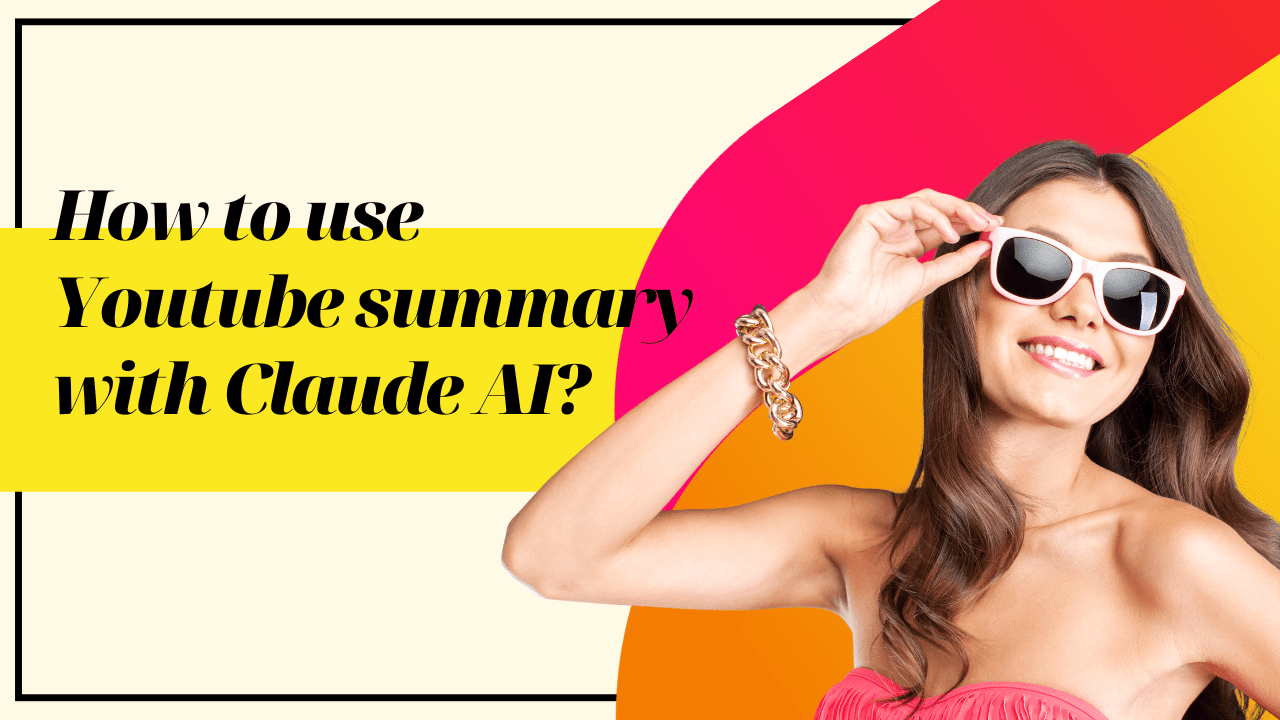
12 thoughts on “How to use Youtube summary with Claude AI?”