How to Use Sora OpenAI on iPhone? Sora is an AI-powered video creation tool developed by OpenAI, the makers of chatbot ChatGPT. It allows users to generate high-quality videos from simple text prompts using the latest AI image and video generation models.
Sora can create videos up to 1 minute long with coherent scenes, camera movement, dialogue, and music. The videos have a realistic, professional quality that would otherwise require expensive equipment and expertise to produce.
While Sora is currently only available on the web, iPhone users can access it through the mobile browser. Here is a step-by-step guide on how to use Sora OpenAI on an iPhone.
Accessing Sora OpenAI on iPhone
Step 1: Open the Safari browser app on your iPhone.
- Step 2: Navigate to https://sora.openai.com – this is the web page for Sora.
- Step 3: Login or sign up for an OpenAI account if you don’t already have one. This requires entering your email address and creating a password.
- Step 4: Once logged in, you will see the Sora video creator page. This is where you can now start creating AI videos from text prompts.
So by just using the iPhone’s web browser, you can access the full capabilities of Sora to generate state-of-the-art AI videos. The rest of this guide will walk through how to leverage Sora effectively.
Composing Video Prompts
The first step in using Sora is entering a text prompt describing the video you want AI to generate. Here are some tips for composing effective video prompts:
- Be Specific: Include details like locations, actions, camera angles and movements, dialogue, characters, props, etc. Providing more details results in a more accurate video.
- Tell a Story: Structure your prompt like a storyboard, guiding the video scene-by-scene from beginning to end. Use time transitions like “first”, “next”, “then” to progress logically.
- Specify Style: You can specify an art style (photorealistic, anime, pixel art etc.), genre (comedy, drama etc.), or specific parody. This gives Sora’s AI more direction.
- Set Length: Sora videos can be up to 60 seconds currently. So make sure to scope your prompt to fit in that running length.
- Check Grammar and Spelling: Sora analyzes your prompt linguistically, so any errors may confuse the AI. Proofread your prompt before generating.
Here is an example prompt structure with the key elements:
“A 30-second photorealistic video showing a girl exploring a fantastical forest. First, she discovers a glowing portal behind a large oak. Next, she enters the portal into a magical world. Then, she encounters fantastical creatures like fairies and wizards before returning safely home.”
Generating Videos
Once you have composed your desired video prompt, it’s time to have Sora generate the AI video.
- Step 1: Enter/paste your text prompt into the main text box on Sora’s website.
- Step 2: Click the “Generate Video” button. This will submit the prompt to OpenAI’s AI models.
- Step 3: Wait for 2-4 minutes for Sora to process and create the video. A preview image may first appear showing the scene and style.
- Step 4: Once ready, the full AI-generated video will appear below. Click to play it, rewatch it, and see if any refinements to the prompt are needed.
At this point you have successfully used iPhone’s Safari plus Sora OpenAI to produce an AI video from text!
Improving Video Quality
Sora OpenAI is still in the early beta stages, so generated videos may sometimes come out incorrectly or lack coherence. Here are some tips for iteratively improving Sora’s video quality:
- Refine Prompts: If aspects of the video don’t match your prompt or expectations, tweak the original prompt for clarity and details.
- Try Variations: Experiment with slight variations in style, scenes, or dialogue to see different AI interpretations.
- Simplify Prompts: If videos come out muddled, try simplifying the number of elements in the prompt. Core essentials first.
- Check Guidelines: Ensure your prompts follow Sora’s content guidelines – no offensive, dangerous, or unethical content.
- Report Issues: Use Sora’s feedback function to report problematic videos to OpenAI for model improvement.
With a few prompt iterations, Sora should produce a high-quality video matching your descriptive prompt!
Sharing and Exporting Videos
A key benefit of Sora is being able to download and share the AI videos you create.
- Downloading: Click the download button below the video player to save the MP4 video file to your iPhone camera roll.
- Sharing on Social Media: You can directly share the video URL to social platforms like Twitter, Facebook etc. Or share the downloaded MP4 to Instagram, TikTok etc.
- Email & Messaging: Share the video URL or MP4 file via email, texts, WhatsApp etc. This allows anyone to view your creation!
- Embedding: Use the “< >” embed code to embed your Sora video into any websites or blogs – great for explaining concepts dynamically!
- Modifying: You can take the MP4 into external video editing software to add effects, text, filters and splicing new footage or audio.
Be sure to check OpenAI’s usage policy before sharing widely, and don’t claim the AI work as your own without credit. Have fun showing off your creative Sora videos!
Use Cases
Here are some example use cases and prompts for how you can leverage Sora OpenAI to produce helpful explanation, education, marketing and entertainment videos all from iPhone:
Explainers & Tutorials
Great for quickly creating demo and tutorial videos for products, apps, games etc.
Prompt: “A one-minute video explainer showing how to play the popular mobile game Candy Crush step-by-step in a fun and engaging visual style.”
Training & eLearning
Produce training videos for employees, students and online courses.
Prompt: “A 30-second animated training video teaching new sales reps how to effectively close a deal with customers in a friendly enthusiastic tone.”
Marketing Highlights
Create promotional videos showcasing your offering without extensive production.
Prompt: “A fast-paced 15-second video dynamically displaying the key features and capabilities of Focalphone’s new XR smart phone model for social media ads.”
Entertainment Skits
Bring your wildest creative ideas to life on-demand as short skits and sketches.
Prompt: “A 30-second funny cartoon video of a silly argument between an old married couple trying to assemble new furniture from Ikea.”
The possibilities are endless – news explainers, book/movie trailers, music videos, travelogues etc. Sora can generate them all straight from custom text prompts on your iPhone within minutes!
Limitations & Risks
While Sora OpenAI is an incredibly powerful video generation tool, there are some key limitations and risks to keep in mind:
- Imperfect Quality: As an early beta, Sora’s video quality is not 100% broadcast ready yet, with occasional visual glitches. Complex prompts can also fail.
- Slow Processing: Video generation speed is currently 2-4 minutes. As demand grows, this latency may increase without infrastructure expansion.
- Offensive Content: While Sora has guardrails, its AI models can still create objectionable content if prompted explicitly. Users must remain responsible.
- Copyright Issues: Users may unintentionally prompt copyrighted characters/content belonging to others, putting themselves at legal risk for sharing.
- Misuse Potential: Like any new technology, bad actors may look to misuse Sora for fraud, scams, political misinformation and more. The risks require mitigations.
The OpenAI team is working to address these limitations and prevent harms as Sora evolves. But users should apply judgment given the early stage of this technology today.
Conclusion
That covers the complete end-to-end guide on accessing and using the incredible Sora OpenAI video creation assistant right from your iPhone mobile browser. Sora puts simple-yet-powerful AI video generation capabilities in anyone’s hands – imaginations are now the only constraint to creating cinematic-quality shorts on iPhone within minutes.
We walked through prompts composition, generating videos, iteratively improving quality, sharing creations, example use cases from marketing to entertainment, as well as the responsible limitations to consider as Sora technology matures.
Unleash your creativity today and try Sora to produce your next compelling video totally on iPhone! The future of automated video production through AI is here – OpenAI is just getting started pushing boundaries on what is possible.
FAQs
What is Sora OpenAI?
Sora is an AI video creator tool developed by OpenAI that allows users to generate short videos from text prompts. It utilizes the latest AI innovations in image and video generation to produce high-quality video content.
How do I access Sora on my iPhone?
You can access the web-based version of Sora OpenAI through the Safari or any other browser app on your iPhone. Simply navigate to https://sora.openai.com to get started. An OpenAI account login is required.
What types of videos can Sora generate?
Sora can generate a wide variety of short video styles including explainer videos, advertisements, training videos, animated shorts, music videos, and more based on your text prompt. Video length is currently capped at 1 minute.
How good is the video quality?
Video resolution can reach up to 1024 x 576 pixels in a photorealistic style. Visual quality continues to improve but may not be broadcast-ready yet given Sora’s current beta state. Complex prompts also risk quality issues.
How long does it take to generate videos?
The average video generation time is 2-4 minutes depending on length and complexity. As demand increases, latency can potentially rise further according to OpenAI’s infrastructure capacity.
Can I download and share the AI-generated videos?
Yes, the ability to download Sora videos as MP4 files and share across social media or embed into websites is a key value proposition. Users own what they create.
Does Sora work on iPhone only?
No, Sora is a web-based platform that works on any browser across platforms like Windows, Mac, Linux etc. The focus here is enabling iPhone users to conveniently access Sora video generation capabilities mobile-first via Safari.
What should I be cautious about when using Sora?
Be vigilant about potential biases and harmful content. Also watch out for copyright issues with trademarked characters or intellectual property. Apply judgment given the emerging nature of AI video generation technologies.
Who can I contact for issues with Sora?
Reach out to OpenAI’s official support channels through their website if you face technical issues, want to appeal incorrect content flags, or need to report unacceptable videos created on the platform.
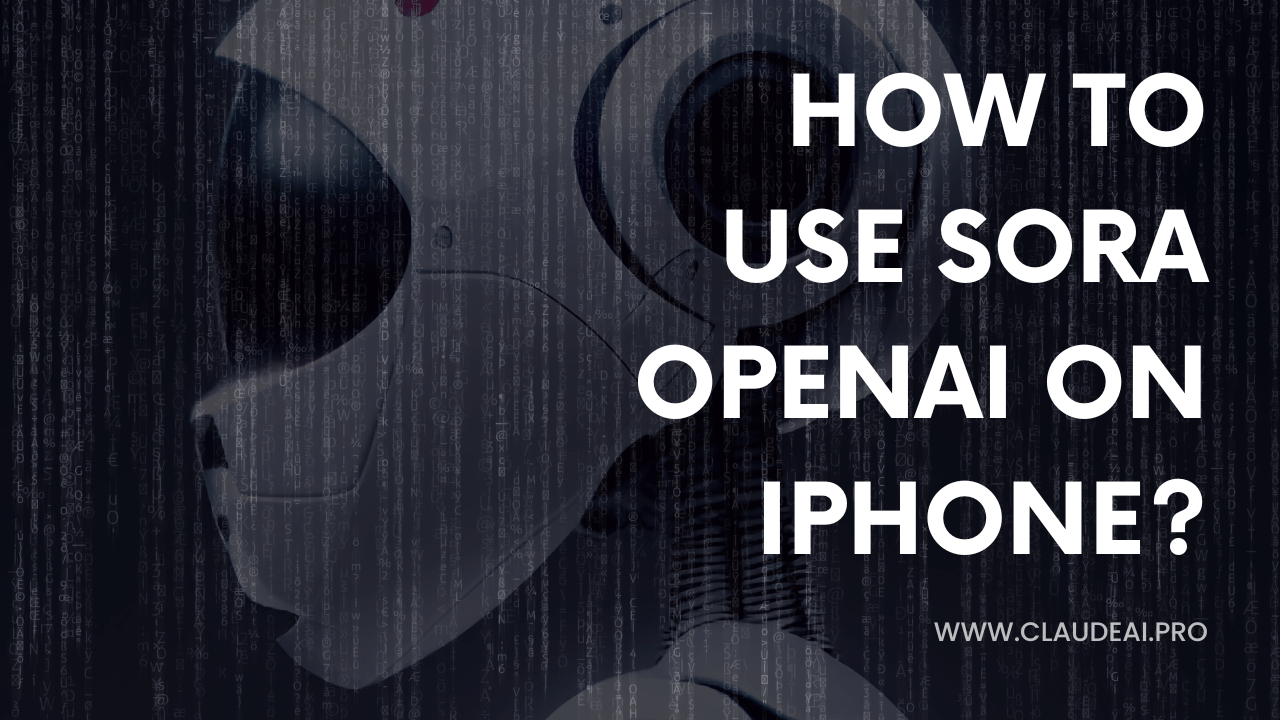
3 thoughts on “How to Use Sora OpenAI on iPhone?”