How to Use Claude AI on Mobile for Free (Android & iPhone)? Claude AI is an advanced conversational AI assistant created by Anthropic to be helpful, harmless, and honest. It can understand natural language requests and provide detailed and accurate responses on a wide range of topics.
While Claude was originally only available through a web interface, mobile apps have now been developed so you can access Claude’s intelligence on your Android or iPhone for free. This guide will provide step-by-step instructions on registering for an account with Claude and utilizing the mobile apps.
Creating a Claude Account
In order to use Claude on your mobile device, you first need to register for a Claude account on the Anthropic website (https://www.anthropic.com). Here is the process:
- Go to https://www.anthropic.com
- Click on “Log In” in the top right corner.
- Select the “Sign Up” option.
- Enter your email address and choose a password. Be sure to use a valid email that you can access.
- Check your email inbox for a verification link and click it to activate your account.
- After logging in, you will be redirected to the Claude dashboard.
That’s all there is to it! You now have a Claude account registered to your email and can move on to downloading and configuring the mobile app.
Downloading the Claude Mobile App
For iPhone & iPad:
- Open the App Store on your device.
- Search for “Claude AI”“.
- Tap on the Claude app.
- Tap “Get” to download and install the app.
For Android devices:
- Open the Google Play Store.
- Search for “Claude AI”“.
- Tap on the Claude app.
- Tap “Install” to download and install.
Once installed, you can open the Claude app and log in using your Anthropic account credentials in order to link your account to the mobile app and start using Claude AI!
Using Claude on iPhone & iPad
After downloading and installing the iOS Claude app, opening it will take you directly to the login screen.
- Enter the email address associated with your Anthropic account.
- Enter your account password.
- Tap the “Log In” button.
You will then be taken straight to the Claude assistant screen where you can start conversing with the AI by typing or voice chatting.
Here are some tips for making the most of Claude on your iPhone or iPad:
- Tap the microphone icon to activate voice input and have a natural conversation by speaking
- Formulate requests, questions, or instructions just as you would with a real assistant
- Swipe right or tap the profile image to access your account settings, billing details, etc.
- Enable Touch ID or Face ID for quick, secure access to Claude
- Allow notifications so Claude can proactively provide useful alerts and recommendations
- Pin Claude to your home screen for instant access from any page
Take some time chatting with Claude and exploring all that it can do – from answering questions to making recommendations, having engaging discussions, and accomplishing tasks. The iOS app makes advanced AI readily available at your fingertips anytime, anywhere.
Using Claude on Android Devices
The Android app functions very similarly, so logging in and conversing with Claude works the same:
- Download and open the Claude app
- Enter your registered email address
- Input your account password
- Tap the “Login” prompt
Once logged in, you’ll be taken to the Claude interface where you can start typing or voice chatting.
Here are some Android-specific tips:
- Enable Google Assistant integration to be able to activate with “Ok Google, ask Claude…” voice commands
- Allow background activity and battery optimization exceptions so Claude keeps running
- Add a Claude widget to your home screen for quick access to common features
- Configure Dark Mode to enable a night viewing-friendly black theme
- Make use of automatic speech recognition for hands-free operation
Take full advantage of having Claude’s advanced intelligence always accessible on your Android phone or tablet for help whenever you need it!
Key Capabilities
Now that you have Claude installed on your iPhone or Android, here are some of the key things you can accomplish:
- Get answers to questions on any topic
- Have natural conversations and discussions
- Receive personalized recommendations for media, products, etc.
- Accomplish tasks like scheduling meetings, setting reminders, translations
- Get help with math, code, analyzing data sets, and more
- Brainstorm creative ideas for stories, slogans, names, and other ideas
- Check spelling, grammar, and writing for improvement suggestions
- Automate actions through Zapier or IFTTT connections
- And much more – Claude’s abilities are constantly expanding!
Be sure to explore all that Claude has to offer with an inquisitive mindset. The more you chat, the more Claude can learn about providing useful suggestions personalized for you.
Upgrading to Claude Pro
The free Claude mobile app provides access to the core Claude assistant features. However, upgrading to Claude Pro includes additional benefits:
- Ad-free experience
- Faster response times
- Priority access to new features
- Unlimited conversational depth
- Additional privacy protections
Pro pricing starts at $20 per month paid annually. You can manage your subscription by tapping on your profile photo > Settings > Manage Subscription within the mobile app.
For the best possible Claude experience with extra features, perks, and improvements, upgrading to Pro is highly recommended. But the free version still provides the essential AI capabilities.
Troubleshooting Issues
Hopefully accessing Claude on mobile works seamlessly. But should any issues arise, here is some troubleshooting guidance:
- Ensure your device OS and Claude app are fully updated
- Check internet connectivity and reconnect if offline
- Reset password if login credentials fail
- Reinstall Claude app to clear any corruption
- Restart your mobile device to refresh processes
- Submit feedback via app Settings if problems persist
The majority of mobile access issues can be resolved through app and device restarts, reinstallation, or internet connectivity checks. But you can always reach out to Anthropic’s customer support for additional help.
Conclusion
With Claude’s official mobile apps now available, anyone can download and start benefiting from AI-powered assistance completely free on an Android or iOS phone or tablet. Just create an Anthropic account, install Claude, log in, and begin conversing naturally.
Claude makes advanced intelligence accessible to augment human abilities at home, work, school, or anywhere life takes you. Supercharge your problem-solving skills, expand your knowledge, automate tasks, and unlock your personal potential with Claude by your side whenever inspiration strikes!
So download Claude mobile for Android or iPhone today to elevate what you can accomplish!
FAQs
What devices are compatible with Claude mobile apps?
The Claude iOS app requires iOS 13.0 or later and is compatible with iPhone, iPad, and iPod touch. The Android app requires Android 8.0 or later and works with most mainstream Android phones and tablets.
Is the Claude mobile app really free?
Yes! The core Claude AI assistant features are completely free on mobile. There is an optional Claude Pro paid subscription that unlocks additional capabilities and benefits.
How do I log in to Claude on mobile?
You log in using the email address and password associated with your Anthropic account which manages access across devices. Create an account at www.anthropic.com before attempting to log into the mobile app.
Can I continue conversations across multiple devices?
Absolutely. Claude automatically syncs conversations across the web interface and all your connected mobile devices logged into your account.
Does the Claude app drain my phone’s battery faster?
While any app involves additional processing power, Claude is designed efficiently. On average, expect around 5% more battery usage with frequent chatting which is fairly minimal.
What kind of permissions does the Claude app require?
The app asks for standard permissions required for full functionality like microphone access for voice input, camera access for image analysis, etc. Your data remains safe and private.
Does the Claude mobile app work offline?
An active internet connection is required as Claude relies on accessing cloud-based servers for generating responses to queries in real-time based on the latest data.
How do I upgrade to Claude Pro on mobile?
In the app menu, tap your profile picture > Settings > Manage Subscription to purchase Claude Pro, manage payment details, or cancel recurring billing.
What’s the best way to chat with Claude on phones?
For convenience, use voice chatting by tapping the microphone icon and speaking naturally as you would to a real person for the best experience. But typing inputs works great too.
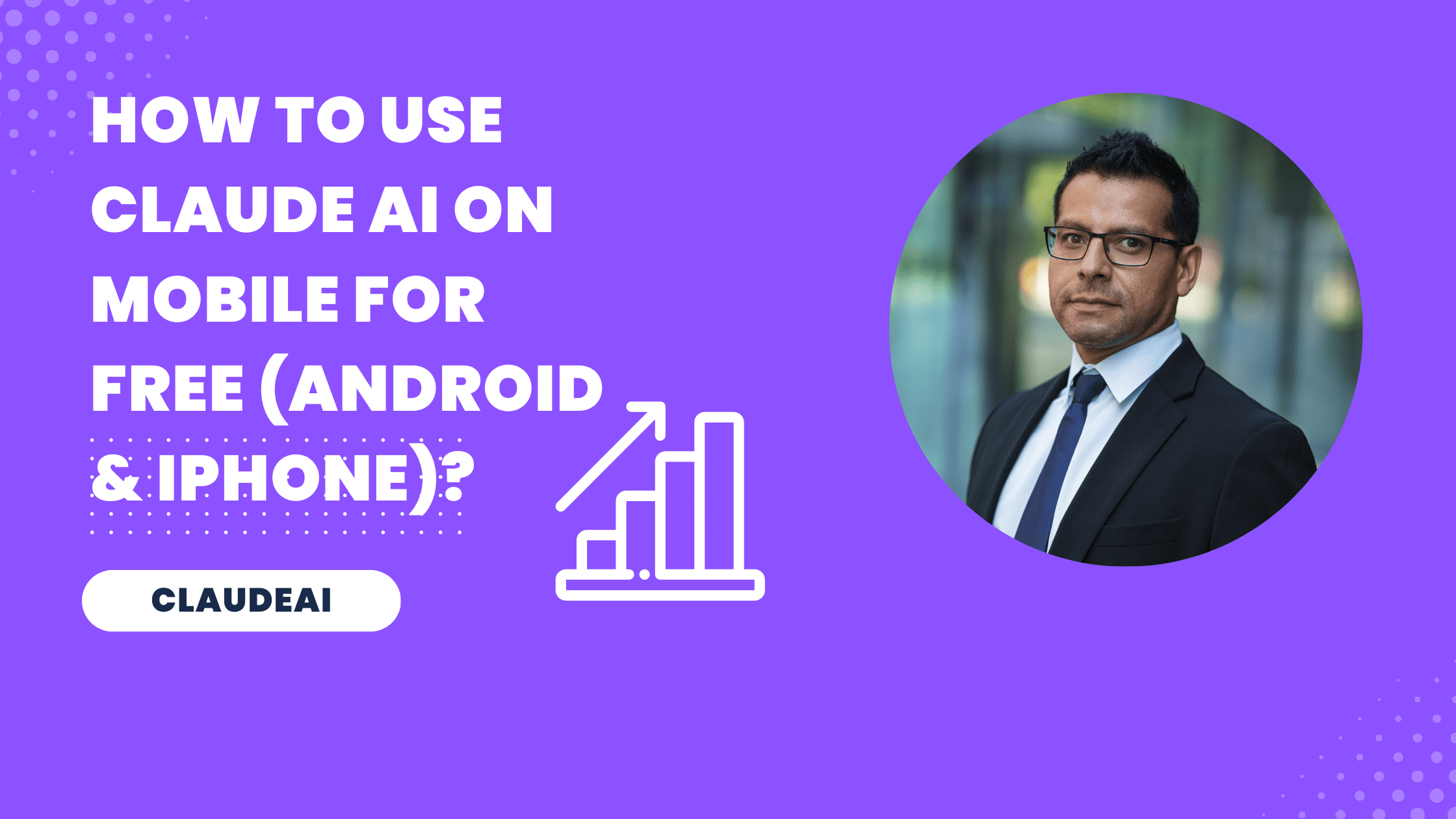
37 thoughts on “How to Use Claude AI on Mobile for Free (Android & iPhone)?”