Claude AI is an artificial intelligence assistant created by Anthropic to be helpful, harmless, and honest. It is designed to respond to users’ requests and have natural conversations.
However, sometimes Claude AI may stop responding or take longer than expected to provide responses. There are several potential reasons this can happen and fixes you can try to get Claude responding again.
Why Claude AI May Stop Responding
There are a few key reasons why you may find Claude AI is no longer responding:
Internet Connectivity Issues
- Like any web-based service, Claude AI relies on an internet connection to function. If you lose connectivity, Claude AI can’t receive or respond to your messages.
Server Overload
- During times of high demand, Claude’s servers may become overloaded and responses will slow down as resources are rationed.
Software Bugs
- As an AI system still in active development, Claude can sometimes experience software bugs that impair its ability to respond properly.
Safety Features Enacted
- Claude AI has safety features built-in to avoid providing harmful responses. Sometimes these can be overly sensitive and cause Claude AI to stop responding.
How to Tell if Claude AI is Not Responding
Before going through troubleshooting steps, you’ll want to confirm that Claude AI is actually not responding rather than just taking a while. Here is how to evaluate:
- Check how long it’s been since you sent your last message to Claude. Responses can take over a minute during high demand.
- Look for Claude’s chat bubble animation to indicate processing. If you see the animation, give Claude AI more time.
- Try sending follow up messages, questions, or prompts. If Claude AI keeps ignoring new inputs, that likely indicates an issue.
- Check Claude’s server status page for notifications of any service disruptions or outages.
If Claude is actively ignoring new messages for over 5 minutes or server issues are acknowledged, move on to troubleshooting solutions.
Refreshing the Page
The simplest way to attempt to get Claude AI responding again is refreshing the web page you are chatting with it on. Here is how to refresh:
On desktop web browsers:
- Hit the F5 key or CTRL+R keys
- Or click the circular refresh icon in the browser toolbar
On mobile web browsers:
- Drag down from the top of the screen to pull the page down to refresh
- Or look for the refresh button which varies based on device and browser
Refreshing essentially reloads the page and reconnects Claude’s platform. This can clear out any temporary glitches. If the problems stemmed from something like stalled internet access or a browser issue, refreshing gives Claude’s systems a fresh start.
However, if Claude AI still does not respond after a refresh (give it a minute), then the issues likely extend beyond your browser. Additional troubleshooting would be required.
Checking Claude’s Server Status
As mentioned previously, sometimes issues with Claude’s responsiveness stem from widespread service problems rather than anything on your end. Checking Claude’s server status page will reveal any notifications about service disruptions or degraded performance impacting availability.
To view Claude’s server status notifications:
- Open your web browser on your computer, phone, or tablet
- Navigate to status.anthropic.com
- Review notices at the top of the page for any active incident reports
- Click “History” to see resolved incidents and total uptime metrics
If Claude engineers have identified problems with servers being overloaded or crashing, they will post details about the impact and updates on progress restoring full functionality.
If there are no active incident notifications, then your Claude issues are less likely related to broader service problems. Move on to remedial steps you can take directly in your conversation session.
Asking Claude AI to Reset the Conversation
A simple step you can take from within your chat with Claude AI is asking it to reset the conversation. Doing so wipes Claude’s memory of your previous discussion thread and starts fresh. Resetting can clear up any paradoxes or stuck processes impairing its responses.
To ask Claude AI to reset:
- Type into the chat box: “Claude, can you please reset the conversation?”
- Confirm when Claude asks if you want to reset
- Wait for the reset to fully clear and Claude AI to offer its opening greeting again
- Start asking questions to see if its responsiveness has improved
Bear in mind Claude AI tries to avoid resets as much as possible due to privacy considerations regarding memory of conversations. Resets also temporarily lower Claude’s context. So frequent resets are not ideal, but the occasional reset can get conversations unstuck.
Clearing Browser Cache and Data
If refreshing the page did not restore Claude’s responsiveness, another step targeting browser-level issues is clearing your cache and site data. Accumulated cached data can sometimes disrupt communication with site plugins like Claude.
The steps to clear cache/data vary slightly across web browsers, but generally involve:
- Clicking the 3 dot menu icon in the browser toolbar
- Selecting settings/preferences in the dropdown
- Choosing the Privacy & Security or Clear Browsing Data option
- Selecting cached images/files from timeframe options
- Clicking Clear Data button
This forces your browser to freshly reload Claude AI scripts and reconnect on a clean slate. After clearing cache/data, refresh your chat tab specifically and check if Claude has restored responsiveness.
Reconnecting from a Different Device
Up to this point, troubleshooting has focused on refreshing and resetting connectivity from the same device you are chatting with Claude AI on. If you continue experiencing unresponsiveness despite the above steps, try connecting from a different device instead.
For example, if originally chatting from desktop, try your smartphone. Or switch from smartphone to laptop or tablet.
By chatting on an alternate device you rule out anything specific to browsers, cache, accounts etc. tied to the original hardware. Reconnecting from scratch essentially starts a clean session with Claude’s backend.
If Claude remains unresponsive on multiple devices, then larger service issues are likely in play. Checking Claude’s server status page for updates would provide more clarity on widespread stability challenges.
Disabling Browser Extensions Temporarily
Another avenue to explore is whether any installed browser extensions you have enabled may be interfering with Claude AI connectivity specifically. It is uncommon but possible for some ad blockers, privacy plugins, or even content blockers to disrupt websites relying on external service calls.
Try the following steps to rule out conflicts:
- Pull up the Extensions/Add-ons settings menu in your browser
- Toggle off any active extensions (besides critical security ones)
- Refresh your Claude AI chat tab and see if responsiveness is restored
- If so, turn extensions back on one-by-one until you identify the problematic plugin
Once identified, you can configure exception rules to keep allowing that extension generally while disabling on Claude’s site specifically. Alternatively, use a separate clean browser profile for Claude chats.
Reaching Out to Claude AI Directly
If you continue struggling with an unresponsive Claude AI after trying the above troubleshooting, your best next step is reaching out to Claude’s support team directly:
- Scroll to the bottom of your Claude chat screen
- Click “Provide Feedback” to open a new message window
- In the feedback form, select Bug Report / Tech Issues as the reason
- Enter details on when Claude became unresponsive, steps you took, and any error messages shown
- Click send to submit the report to Claude developers
Monitoring the issue view will show you future responses from the Claude team as they investigate the problem. They may provide specialized troubleshooting tips based on details of what is impairing responsiveness specifically for your account.
Waiting for Fixes and Keeping Updated
In some cases, the issues bogging down Claude may stem from newly identified software bugs or platform instabilities being actively worked on. When broader service problems crop up, the Claude team does their best to keep users updated on timeframes for applying patches and restoring functionality via:
- The Claude status page at status.anthropic.com
- Notifications sent in-app to Claude users
- Posts on Claude’s social media accounts
- Email updates if you have subscribed to newsletter alerts
During acknowledged service degradations, staying patient and regularly checking those outlets for updates can give visibility on recovery timelines. If faster resolutions are shared publicly, you’ll be notified on next steps like pending restarts.
For extensive platform fixes, it may take hours or days to fully return Claude to a responsive state across the board. But incremental remedies will be pushed out progressively as well to restore usability for subsets of affected users.
When all issues are finally resolved, simply refresh your Claude chat tab to reconnect with optimized performance.
Preventative Measures
While occasional troubleshooting will always remain necessary, there are some preventative measures users can take to generally avoid Claude becoming unresponsive in the first place:
- Maintain a Reliable Internet Connection – Using wired ethernet when possible or positioning wireless routers centrally can help ensure consistent connectivity critical for any cloud-based service.
- Clear Browser Cache/Data Regularly – Routine cache clearing prevents build up that can bog down page loading and communication.
- Install Reputable Extensions Only – Vet any plugins carefully and selectively disable on sensitive sites. Less reputable extensions heighten security risks.
- Update Devices and Browsers Frequently – Staying on top of latest versions improves compatibility with evolving services like Claude and fixes previous stability concerns.
- Monitor Service Status Pages – Bookmark status.anthropic.com to stay updated on any active incidents that require temporary workarounds.
Conclusion
In summary, Claude AI relies on consistent internet access, updated software, robust data caching, compatible browser extensions and smoothly functioning remote servers to maintain valuable responsiveness to user requests. But as an early stage AI system still actively in development, periods of degraded performance or even outright unresponsiveness remain unavoidable at times.
By methodically following the detailed troubleshooting guidance outlined and proactively taking preventative measures, users can minimize frustration when issues arise. Perhaps most critically, learning techniques for refreshing pages, clearing browsers, resetting sessions and reaching out directly for priority support empowers users to self-remediate basic problems with Claude’s responsiveness. While waiting patiently through more complex platform-wide disruptions and regularly checking Claude’s status page notifications can assure users that progress is underway by diligent engineering teams.
With an AI system as powerful and groundbreaking as Claude, some growing pains are expected. But an anthropic commitment to transparency, continuous upgrades and customer service ensures that temporary bugs and outages will always be overcome, leading to a more robust and responsive Claude over the long term.
FAQs
Why did Claude stop responding?
Some common reasons Claude may stop responding include internet connectivity issues, overloaded servers, software bugs, or safety features being triggered. Loss of internet access, high demand, new issues in the code, or overly cautious blocks can all impair Claude’s ability to respond.
How do I know if Claude is not responding?
Check if it’s been more than a minute since your last message, look for Claude’s chat bubble processing animation, send follow-up messages to test, and check Claude’s status page for notifications at status.anthropic.com. If no responses for over 5 minutes, it likely indicates an underlying issue.
Should I refresh the page first?
Yes, the first troubleshooting step should be simply refreshing your browser page. This clears out any temporary glitches and reconnects Claude. If Claude still doesn’t respond after refreshing, further troubleshooting is needed.
What might clear my browser data help?
Accumulated cached files can sometimes disrupt communication with Claude. Clearing your browser’s cache/data for the site forces a fresh reload of Claude scripts that may fix responsiveness issues.
When should I try switching devices?
If you’ve refreshed the page, reset conversations, and cleared browser data, but Claude still ignores messages, switching devices can determine if issues are tied specifically to your hardware vs. Claude’s backend.
What browser extensions might cause conflicts?
Some ad blockers, privacy plugins or content blocking extensions have very small chances of disrupting Claude. Disable extensions temporarily to test if responsiveness is restored. Configure exceptions if a specific extension is found to be the culprit.
Who can I reach out to for support?
If Claude remains unresponsive across steps, submit a bug report through Claude’s feedback form describing the issues in detail so its developers can investigate directly. Monitor responses for specialized troubleshooting tips.
How can I check if problems are bigger service issues?
Broader outages and platform bugs will be communicated by Claude’s engineering team via incident reports on its status page at status.anthropic.com, in-app notifications, social posts and email updates.
What are some preventative measures I can take?
Maintaining reliable internet, regularly clearing cache, vetting extensions, keeping devices/browsers updated, and bookmarking Claude’s status page can reduce risks of Claude becoming unresponsive.
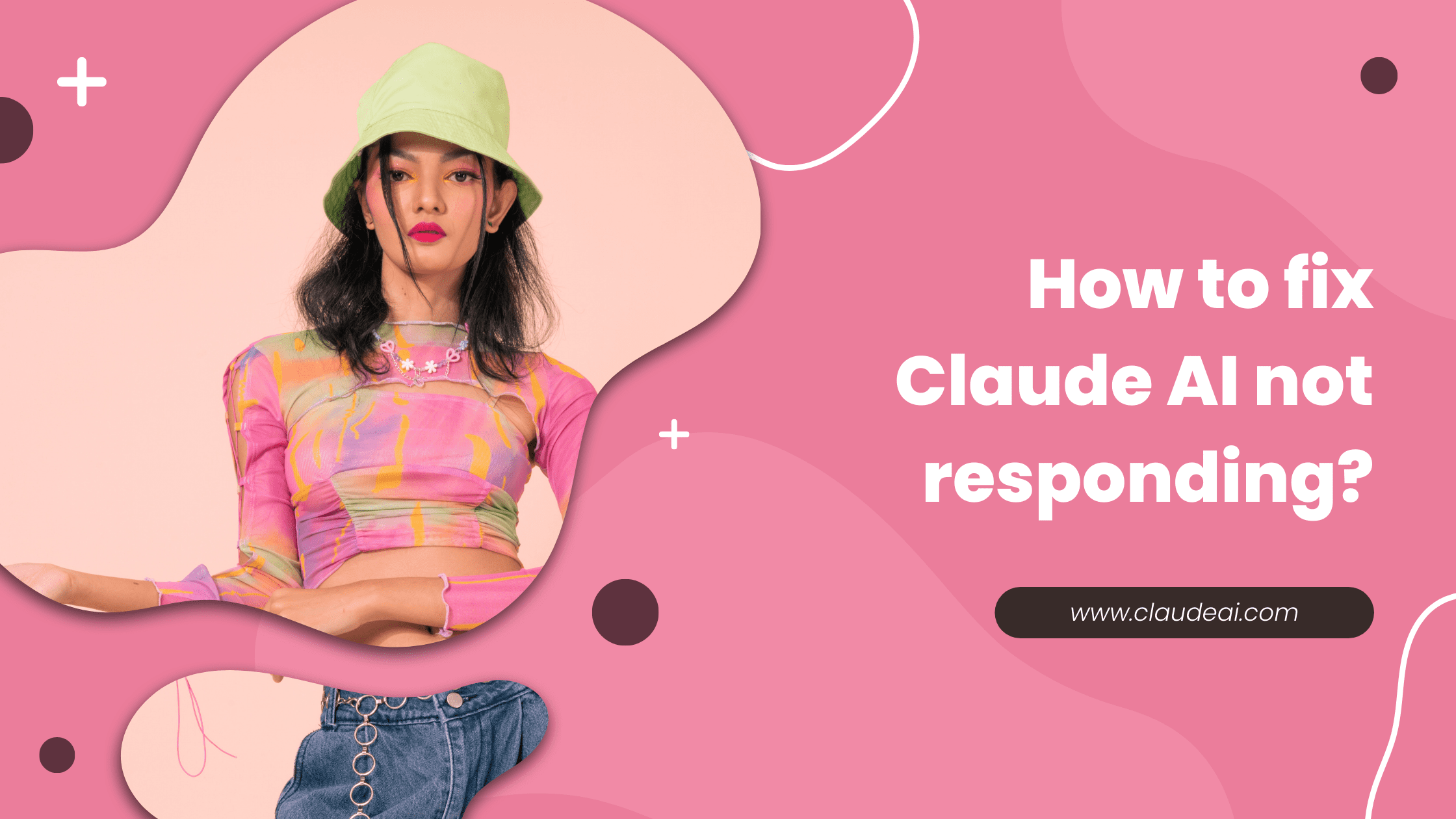
1 thought on “How to fix Claude AI not responding?”